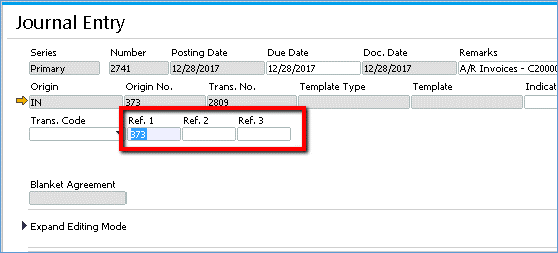Using Reference Field Links in SAP Business One
Have you ever wished you had the power to CHOOSE what information gets added to the journal entries that are created by documents? If the answer is YES, then you will be ecstatic to know that now you get to decide what additional information can be brought over to the journal entry by using SAP Business One’s Reference Fields Links.
But first, let’s start from the beginning. What are “reference fields”?
To refresh our memory, Reference fields bring over information from the related document to the journal entry, making it easier to see transactional data directly from there and, consequently, in general ledger reports.
These reference fields appear at the header and row level of the journal entry window as you can see below.
Figure A. Reference Fields in the Journal Entry header. Here, “373” in Ref. 1refers to the Invoice Number that posted the Journal Entry.

Figure B. Reference Fields in the Journal Entry rows.

Then…. What are Reference Field LINKS?
As we hinted at earlier, Reference Field Links allow you to configure what information migrates to the journal entry from the related document. You have the ability to configure what comes to the reference field header fields and the reference fields at the row level of the journal entry.
To access this setup, follow this path:
Administration > Setup > General > Reference Field Links
Figure C. Path to access Reference Field Links.

Now, let’s see it in action!
To put this into perspective, let’s say, for example, that we would like to see the relevant item codes from an AR Invoice rows when a posting is made to COGS directly from the journal entry.
After opening the Reference Field Links window, double-click on the A/R Invoices option.

From here, we can see that we can modify all the reference fields that display at the header and row level of the Journal Entry.
I prefer to work with the following rule of thumb:
- Header-level information from documents populate the header Reference Fields and,
- Row-level information populate in reference fields of the Journal Entry lines
In this case, we select Item Code in Reference 3 – Row since it is not being used (set to Not Defined)
We click Update and then OK.
Now, when I add the following AR Invoice, I should see the item codes in the AR Invoice copied over to my journal entry. Let’s see…

Now, let’s look at our Journal Entry…

We can see that the item codes “A00001” and “A00004” have been copied over to the journal entry rows from the AR Invoice.
Please, note, that the ability to copy document rows information to JE rows works hand-in-hand with the following setting:

Now, if we run the General Ledger report for the COGS – Domestic account, we can see the extra information we selected from the AR Invoice rows:

With SAP Business One Reference Field Links, you have the flexibility to pull information from transactions on to the journal entries for better visibility from one place and for better reporting.
This function is available as of SAP Business One 8.82, version for SAP HANA and SAP Business One 8.82.