SAP Business One Creating a User Defined Field for Marketing Documents – Basic
- Backup your database. Get everyone out of the system.
- Create a UDF (User Defined Field) (Tools->User-Defined Fields) at the marketing document header by clicking on the yellow (or gold) arrow to the left of the Marketing Documents row.
- Look for the row below that called Title and click on it. In the Lower right hand corner is a Add button.
- Click on the Add Button a window appears.
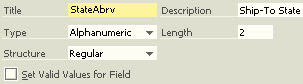 This window will allow you to add a new field to the Database and it will allow you to access that field on the marketing documents (such as the sales order).
This window will allow you to add a new field to the Database and it will allow you to access that field on the marketing documents (such as the sales order). - Click the Add button after you have completed the required fields. There will be some warnings and such…no worries.
- Close all screen and return to the main menu.
- Go to a marketing document (such as a sales order) and then, select from the drop down menu at the top of the screen: View->User Defined Fields. The screen will probably re-draw and a new box to the right of the main sales order screen will appear. You will see the field you created.



