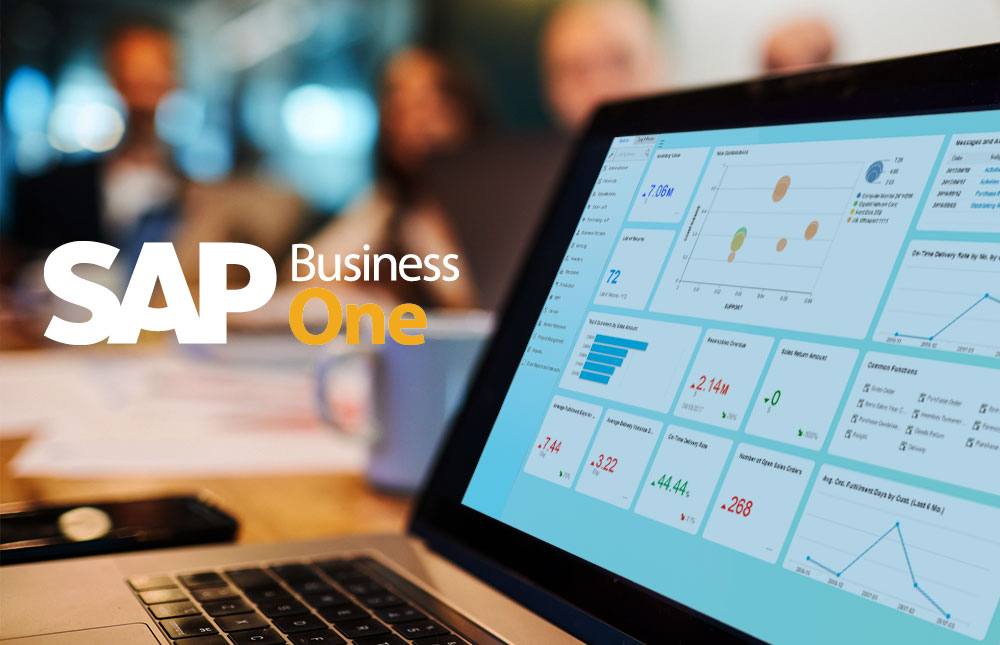SAP B1 9.0 Financial Forecast & Budget Applications
SAP Business One 9.0 has budgeting capabilities that enables emerging enterprises in managing and preparing financial forecasts and keeping their expenses on track. This tool also allows SAP Business One users to flush out elusive cash flow problems and make comparison between actual revenues and expenses against forecasted data.
This capability allows small and medium size business owners, who use SAP Business One, to visualize key business priorities regarding their business’ projected income and expense scenarios for future financial outcome. This system information can then easily facilitate cash flow forecasting as income and expenses are due thereby allowing business owners to accurately determine how much they need each month to be profitable. SAP Business One 9.0’s Budget Module makes management and tracking of revenues and expenses within the premise of a single SAP Business One ERP system.
· Budget Settings
You define your budget settings in the General Settings Window by going to Administration > System Initialization > General Settings Budget Tab
1) Check the Budget Initialization Box. This allows the automatically checks all P & L Accounts as Relevant to Budget. It is also possible to manually check all other accounts in the Chart of Accounts.
2) For a document that Deviates from the Budget. Recommended handling can be defined as either Without Warning or Warning.
3) Specify the following data if you selected Warning or Block Deviation. Budget amounts can be setup either annually or monthly. Purchase Orders checks against budget when a PO is issued. Goods Receipt PO checks against budget when a PO receipt is created. Accounting checks against budget when an AP Invoice or other accounting transaction is performed.
· Budget Authorizations
You can set and control user authorizations regarding access to the Budget functions by going to Administration > System Initialization > Authorizations > General Authorizations. The authorization settings per user need to be reviewed and set under Financial >Budget Setup.
· Budget Distribution Methods. You use this feature to automatically divide the Budget over the months of the year. Go to: Financials > Budget Setup > Budget Distribution Methods. SAP Business One automatically adds the following three common methodologies.
1) Equal: distributes Budget equally over the months of the year.
2) Ascending Order: distributes the Budget in ascending order, increasing amounts over the year.
3) Descending Order: distributes the Budget in a descending order, reducing amounts over the year. Aside from these methods authorize SAP Business One users can also add their own methods such as Seasonal by Clicking the > Add Button in the top tool bar. Then the user can then specify their desired data in the Budget Distribution Method setup Window.
· Budget Scenarios. The forecast for the company is defined in the Budget Scenario. The defined scenarios will then be utilized for reporting and displaying forecasted company position in relation to your Budget Scenario.
Go to: Financials > Budget Setup > Budget Scenarios. Define scenarios here to be assigned to a Budget year. From the top menu bar select Data > Add row then specify data in the table and choose update. You can define more than Budget for the year such as Main Budget, Optimistic Budget, Pessimistic Budget, etc. The Import Budget Scenarios function allows user to import Budgets between two SAP Business One company databases.
To prevent errors make sure that your GL Accounts match between the source and target companies. Copy Budget Scenarios functions will allow you to copy or duplicate Budgets within a single company like for example you can copy Budgets from the prior year to the present year and make adjustments to current one to spend your Budget setup process assuming that there are similarities between the prior and the current year.
· Defining the Budget. Prior to entering the Budget makes sure that the following prerequisites are done first and are in place.
1) Budget Initialization option selected in settings.
2) Distribution Methods defined.
3) Budget scenarios created.
From here you are ready to define your Budget. Go to: Financials > Budget Setup > Budget. Select the GL Accounts to Budget, Scenario and Choose Ok. The window displayed will show accounts that have budget assigned to them. For example you can enter a Debit amount for the Expense or Credit for the Revenue accounts that you have flag for budget. If you have not created a previous Budget you will not see all your accounts. Click on Display Accounts with No Budget to view all. Click Update to save your changes.
· Budget Reports. After the prior entries are done you are ready to run your Budget Reports. Go to: Financials > Financial reports > Budget Reports. Enter your selection criteria to run reports and compare actual to the budgeted amounts. The main Budget Reports are: Budget Report, Balance Budget Report, Trial Balance Report and Profit and Loss Budget Report.
Lastly, the purpose of this blog was to demonstrate how business owners, using SAP Business One, are able to easily measure actual financial information of the business against the forecasted financial target. This gives them clear direction to take appropriate actions at the right time and be successful.
For more information on SAP Business One, check out What is SAP Business One 9.0, or feel free to contact Clients First Business Solutions at (888) 239-2818. For more information on SAP Business One Sales, Support, and Services, you may also contact Clients First SAP Business One Center of Excellence.