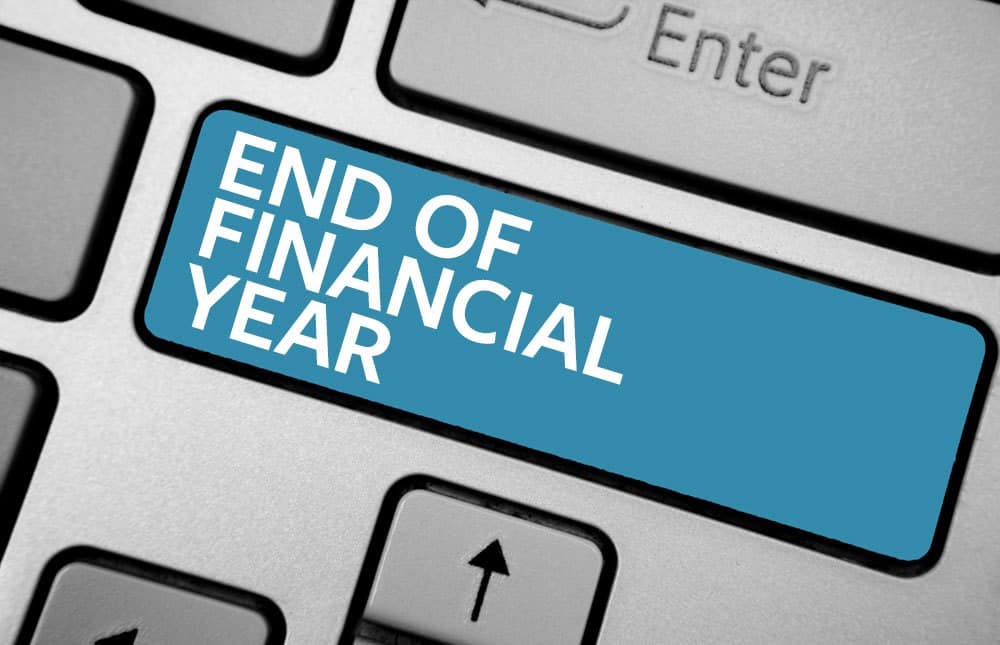Dynamics 365 Business Central Year-End Close Procedures
Dynamics 365 Business Central Year-End Checklist
It’s that time of year again – the tree is decorated, the presents are (almost) wrapped, and the general ledger is ready for closing!
Closing out the year is a hectic time for all accountants. Despite significant improvements in modern accounting and ERP systems, reviewing and adjusting your accounts to ensure they accurately reflect your activities for the fiscal year is never simple. In fact, a recent study by FloQast reported that 82% of accounting and finance professionals are negatively impacted by the pressure to close quickly. Between gathering financial statements, collecting past due invoices, checking payroll, and reconciling bank accounts, the time it takes to close your books depends on your company’s size and the state of your accounting.
While the finalization of ledgers and financial reporting can be an arduous, time-consuming process, it’s essential to take the time to close out the fiscal year properly. Your year-end close provides an overall view of your organization’s financial health and year-over-year growth. Without it, your entire business is at risk of inaccurate reporting, misinformed decision making, and even legal issues.
Every ERP system has a unique month-end and year-end close process, and Microsoft Dynamics 365 Business Central is no exception. At Clients First, we help numerous customers running Business Central with their year-end process, and we’ve found every controller, CFOs, or finance manager agrees, the smoother the better! So to help guide you through an efficient year-end, we are going to breakdown the following:
- Overview of Year-End Close Procedures
- 10 Steps to Closing Out the Year in Business Central
- The Business Central Clean-Up Checklist
Overview of Year-End Close Procedures
As they often say, if you don’t own year-end close, it will own you. So, the first step is getting an organized, overall idea of everything you need to accomplish. Once that is nailed down, you can then move into executing the tasks inside Business Central. Here is this general list of year-end close mission:
- Get Your Financial Statements Together
This includes your income statement/P&L, cash flow statement, and your balance sheet. Make sure to think through all the items your income statement should consist of, such as revenue, operating expenses, COGS, depreciation, EBITDA, and tax expenses. With cash flow, remember this is an essential tool for planning because it will reflect the timing in when money comes and goes, and ultimately you should be able to use it for cash flow forecasting and the ability for your organization to plan proactively. Your balance sheet should accurately reflect your assets by outlining your assets and liabilities.
- Attempt to Collect on all Your Past-Due Invoices
Contact customers and try to collect all the dollars from past-due invoices before closing the books on the year. Ideally, you get it all in with a few painless, professional conversations, but if you have customers who won’t fork over the dough, then think about setting up payment reminders, terms, or putting together a payment plan if you haven’t already.
- Clean Up Outstanding Sales Orders and Purchase Orders
Take a look at open PO’s and SO’s to see if there are duplicates that need to be removed or partials that should be deleted. Also, check if receipts or shipments were item adjusted and resulted in doubling inventory counts.
- Get All the Tax Forms In
Pretty straight forward here – make sure you have every employee’s W-4 on file and every contractor’s W-9 in the door.
- Account for Payroll
We could probably write a whole article on composing a year-end payroll checklist, but remember that having all the payroll details and reports in order is a part of the accounting and closing process. This includes benefits, withholdings, raises, bonuses, and commissions.
- Get Your Business Receipts in Order
If you don’t already have a hyper-organized and methodological way of storing and keeping business receipts and expense reports, then start yesterday (or at the very least, put it in your priority for this year-end closing process). We recommend storing receipts digitally, in a backed-up or secure cloud-based network (think SharePoint), and organized chronologically and by expense type.
- Inventory
If you keep inventory on hand, then you have to account for it, meaning you need a clear picture and report on how much you spent on it, what you are carrying over into the new year, and how much of what it is. Then, you need to match all those numbers to your balance sheet or make the adjustments until they do.
- Bank Reconciliation
Now you are ready to check that all your financial records match your bank accounts and the balances tie together.
10 Steps to Closing Out the Year in Business Central
According to Microsoft, closing the fiscal year in Business Central involves the following steps:
- Closing the fiscal year using the Accounting Period option
- Generating a year-end closing entry using the Close Income Statement option
- Posting the year-end closing entry
Of course, we want to dive deeper than that, so we will break these sections into 10 steps that will help you streamline your year-end close process in Dynamics 365 Business Central.
It’s important to note that year-end close procedures in Business Central include the same steps as month-end close procedures, but with a few additional requirements. Areas covered include the general ledger (G/L), accounts payable, accounts receivable, fixed assets and inventory, cash management, and reporting.
- Inventory to G/L Reconcile Report
Verify Inventory value, received and shipped not invoiced amount to see accurate inventory
– Go to Financial Management>Inventory> Reports
- Inventory to G/L Reconcile Screen
Verify that General Ledger matches inventory ledger
– Go to Financial Management>Inventory> Analysis and Reporting
- User Posting Dates
Open new posting date period per user once the prior month is closed
– Go to Administration>Users
- Outstanding Purchase Order Status
Review open purchase orders determine if partials should be deleted, duplicate POs needs to be deleted, receipts were item adjusted doubling inventory quantity and value
– Go to Purchase Menu
- Customer Order Detail
Review open sales orders determine if partials should be deleted, duplicate SO need to be deleted, shipments were item adjusted double reducing inventory quantity and value
– Go to Sales and Marketing Menu
- Adjust Inventory Costs
Adjusts purchase invoice cost to prior sales order cost of sales amounts
– Go to Financial Management>Inventory> Adjust Cost Item Entry, Post Inventory Costs to G/L
- Trial Balance
Verify entries to close the year
- Balance Sheet
Verify entries to close the year
- Income Statement
Verify entries to close the year
- Close Account Periods
Close the Accounting Periods and Income Statement to retained Earnings
Business Central Cleanup Checklist
To help our Dynamics 365 Business Central clients, we recently hosted a detailed webinar on tidying up your finance and accounting in Business Central so you could prepare for smooth sailing ahead in 2021. Our resident ERP architecture and implementation expert, Chris Young, shared the steps you need to take to clean up your Business Central system, including:
- Verifying G/L Accounts and Setups
- Reconciling Bank Accounts
- Reconciling A/R, A/P, and Inventory to the GL
- Fixing and Purging Invalid SOs and POs
- Clearing out Invalid or Unfinished Production Orders
To accomplish this, here is the full cleanup list for Business Central:
- Sales Orders
a. Not fully shipped and/or invoiced
b. Quantity that was never shipped
c. Small quantities from original that will never ship
- Purchase Orders
a. Not fully received and or invoiced
b. Quantity that was never received
c.Small quantities from original that will never receive
- Sales Returns
a. Not fully received and or invoiced
b. Quantity that was never received
c. Small quantities from original that will never receive
- Purchase Returns
a. Not fully shipped and/or invoiced
b. Quantity that was never shipped
c. Small quantities from original that will never ship
- Transfer Order
a. Orders never fully transferred and still in the transit location
- Bank Account
a. Bank Account not matching the G/L Cash Account
- Inventory Valuation, Inventory to G/L Reconcile
a. Inventory in GL does not match the reports
- Release Production Orders
a. Any Released or Firm Planned Production Orders that should be Finished Production Orders
- Open AR
a. Credits and Invoices that should be applied
b. Open balances of old remaining amounts to write off
c. Customer ledger does not match the GL AR Accounts
- Open AP
a. Credits and Invoices that should be applied
b. Open balances of old remaining amounts to write off
c. Vendor Ledger does not match the AP GL Accounts
- Account Schedules not updated from new GL Accounts
- Closing Year and Income Account assigned to Balance Sheet Account
Click the link below to watch the full recording on-demand.
If you have any questions about closing your year in Business Central, we’re here to help. Contact our team directly, and we can show you how to speed up and simplify your year-end close process today!